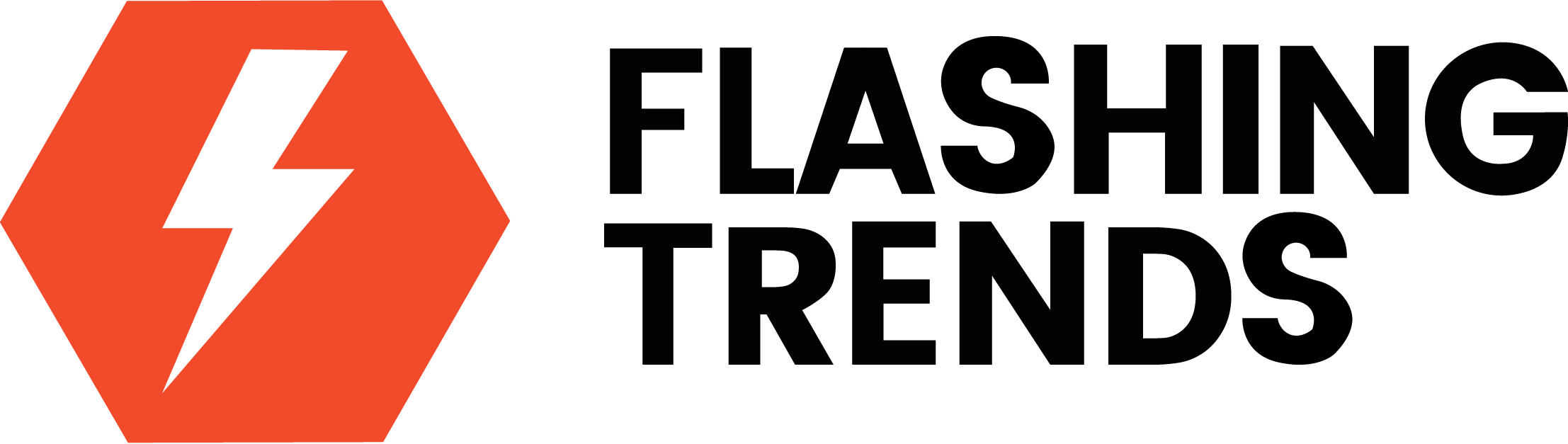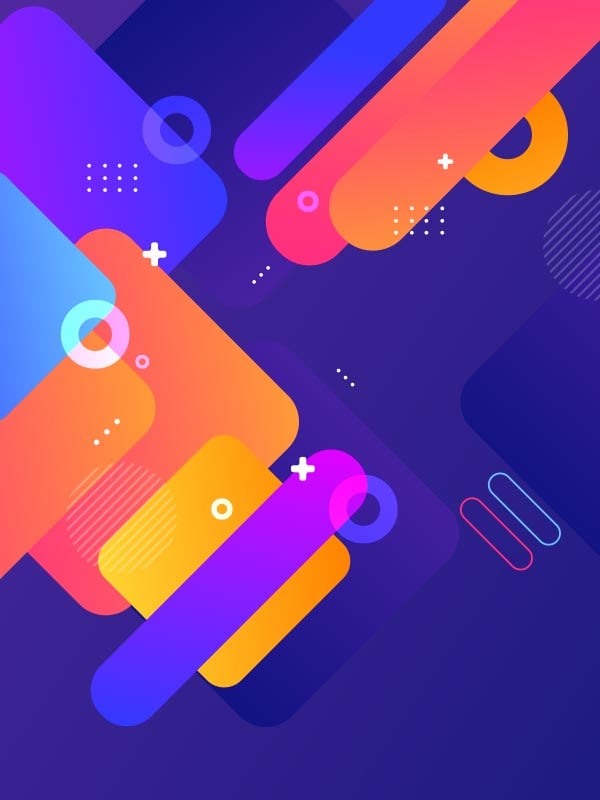Just a heads up, if you buy something through our links, we may get a small share of the sale. It’s one of the ways we keep the lights on here. Click here for more.
Quick Answer: To mute words on Twitter, go to “Settings and privacy,” then “Privacy and safety,” and select “Mute and block.” Tap “Muted words,” click “+“, add the words or phrases you want to mute, choose where to mute them, and save your changes.
X (formerly Twitter) is a great place where people go to talk about a variety of things, but sometimes those things can be overwhelming.
Whether it is spoilers for a movie you haven’t seen yet or the constant barrage of politically driven posts and conspiracy theories, it can be a lot to take in.
The algorithm now pushes unwanted things into your feed, and this can often lead to stress, anxiety, or pure anger. At the very least, it’s annoying, and at worst, it’s downright terrible, ruining the whole Twitter experience.
Luckily, X has a mute feature that does a pretty good job of eliminating those things from your feed, so let’s dive into that so you can start getting rid of specific words, phrases, hashtags, and any other unwanted content that you’d prefer not to see.
How to mute a word or phrase on the iOS Twitter app
Muting words on iOS couldn’t be simpler. Here’s how to do it:
-
Find a tweet with the word you’d like to mute and long-press the word (you can also drag the indicator to include a phrase)
-
Look for Mute on the far right
-
From there, simply decide where you want to mute the word and for how long
How to mute words on Twitter (X) on Android:
- Open the Twitter App: Launch the Twitter app on your Android device.
- Access Settings: Tap your profile icon in the upper left corner to open the sidebar menu.
- Navigate to Settings: Select “Settings and Privacy” from the options.
- Privacy and Safety: Tap on “Privacy and Safety”.
- Mute and Block: Choose “Mute and Block”.
- Muted Words: Tap on “Muted Words” to access your muted words list. You may see a prompt explaining the feature if this is your first time.
- Add a Word: Tap the plus (+) icon on the bottom right to add new words or phrases you want to mute.
- Input and Save: Enter the word or phrase and specify the settings regarding its source (like notifications, timeline, etc.), then tap “Save” to apply the muting.
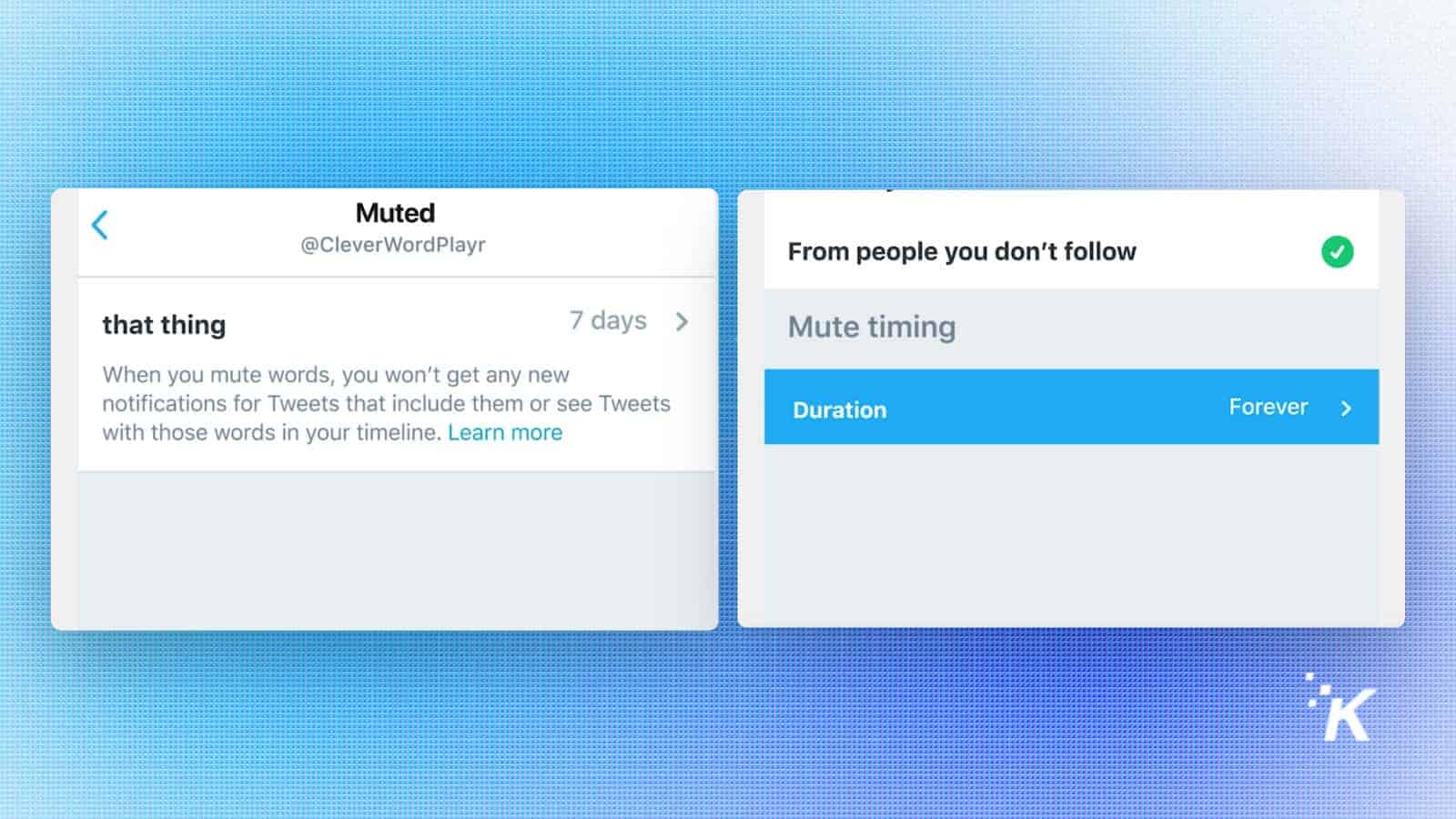
How to mute a word or phrase on desktop
If you find yourself using Twitter on desktop more often, it may be easier to mute the word or phrase on there.
-
Open up Twitter.com on your desktop and look for More on the left side of your screen
-
Click that and navigate to Settings and privacy
-
Below Account, you’ll see Privacy and safety – click that
-
If you’ve never used the feature before, you’ll get a pop-up explaining what it is
-
Find the Plus arrow in the top right and click on it
-
From here, you can enter words and phrases to remove and from where/how long
That’s it, you’ve now successfully muted words and phrases from Twitter.
That’s it, you’ve now successfully muted words and phrases from Twitter.
Adding words to your mute list is super handy, but there’s a catch – it’s picky about uppercase and lowercase letters. So if you want to mute “Cat” and “cat,” you’ll need to add both.
When you mute a word, it vanishes from your notifications and main feed like it never existed. But if you specifically search for it? Yeah, it’ll still pop up.
Think of it like putting on noise-canceling headphones – you’re not deleting the noise, just choosing not to hear it.
And hey, don’t limit yourself to just one word. Mute as many as 100 words. It’s your feed, after all. The more you curate it, the more you’ll actually enjoy scrolling through Twitter instead of rolling your eyes every few seconds.
Now go and bask in the glory of a better timeline.
Have you tried muting words on Twitter to improve your feed? Share your experiences in the comments or join the conversation on our Facebook or Twitter!
Follow us on Flipboard, Google News, or Apple News